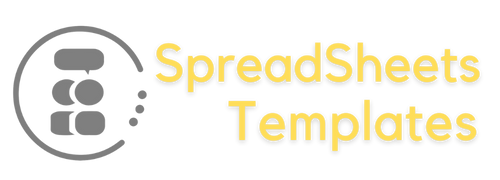Unlock Fleet Control with the Ultimate Worksheet 7.0 Leave a comment
The Fleet Control Worksheet 7.0 is a user-friendly tool designed to enhance fleet management by tracking performance metrics, managing maintenance schedules, and analyzing costs. It allows users to log vehicle and driver information, implement preventive maintenance, and troubleshoot common issues, ultimately leading to improved operational efficiency and cost reduction. The worksheet is accessible for download from the Spreadsheets Templates website, and users can find support through the FAQ section or customer service.
The Fleet Control Worksheet 7.0 is your go-to tool for efficient fleet management. With features like travel and cargo control, tire management, and maintenance tracking, it simplifies logistics operations.
Overview of Fleet Control Worksheet 7.0
The Fleet Control Worksheet 7.0 is designed to help businesses streamline their fleet management processes. This comprehensive tool provides a clear overview of various metrics essential for monitoring and optimizing fleet performance. From tracking vehicle usage to managing maintenance schedules, this worksheet is an invaluable asset for any logistics or transportation company.
One of the standout features of the Fleet Control Worksheet is its initial dashboard. This dashboard allows users to visualize key performance indicators (KPIs), such as:
- Kilometers Driven by Each Driver: Track how many kilometers each driver covers to assess efficiency and performance.
- Kilometers per Vehicle: Understand the usage patterns of individual vehicles in your fleet.
- Average Fuel Consumption: Monitor how many kilometers are driven per liter of fuel, helping to identify potential inefficiencies.
- Maintenance Costs: Keep a record of both preventive and corrective maintenance costs, which is essential for budgeting and financial forecasting.
- Vehicle Status: Stay updated on the condition of each vehicle, including any delays in maintenance or document renewals.
The worksheet is also built to manage various registrations such as driver and vehicle registration, as well as the registration of service providers. This makes it easy to keep all necessary information organized in one place.
In conclusion, the Fleet Control Worksheet 7.0 not only simplifies complex fleet management tasks but also enhances decision-making through insightful data analysis. Whether you’re managing a small fleet or a large one, this tool is designed to adapt to your needs, making fleet management easier and more efficient.
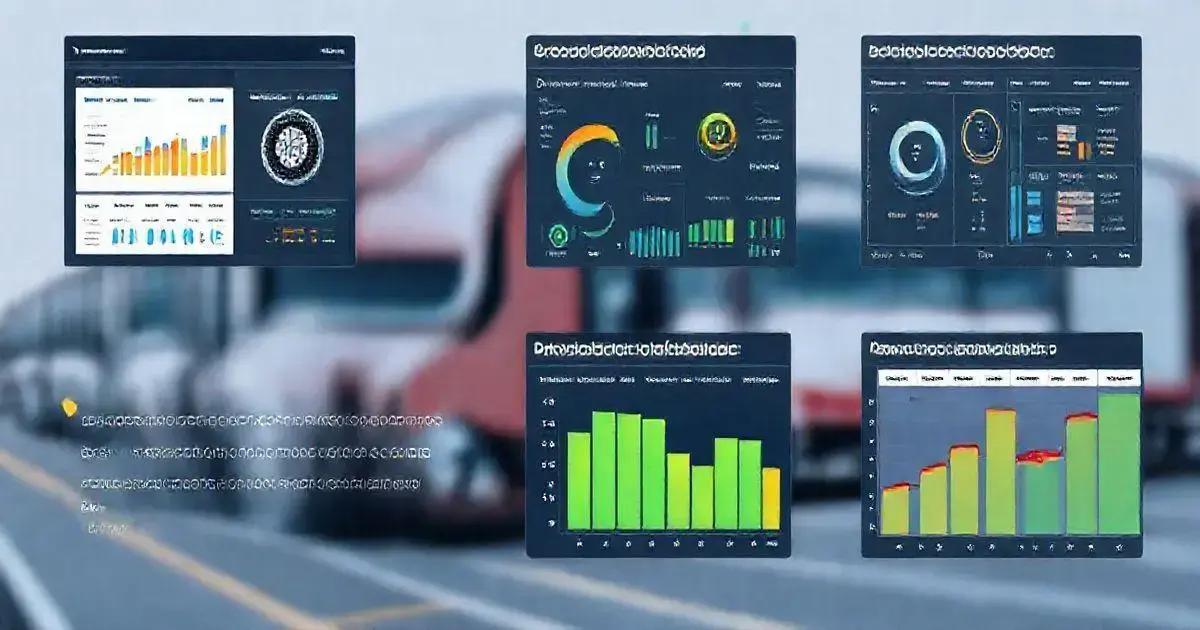
Key Features and Benefits
The Fleet Control Worksheet 7.0 comes packed with essential features that provide a wide array of benefits for fleet management. Here’s a breakdown of its key features:
Key Features:
- Initial Dashboard: A user-friendly dashboard that displays key performance metrics at a glance, enabling quick assessments of your fleet’s efficiency.
- Kilometer Tracking: Detailed tracking of kilometers driven by each vehicle and driver, which helps in analyzing performance and optimizing routes.
- Maintenance Management: Comprehensive logging of preventive and corrective maintenance schedules, ensuring each vehicle receives timely service to minimize downtime.
- Cost Analysis: Insightful breakdown of all expenses related to fuel, maintenance, and more, helping to identify areas for cost savings and budget planning.
- Document Control: A dedicated section for managing all vehicle and driver documents, ensuring compliance and reducing the risk of fines or penalties.
- Customizable Templates: Easily adaptable templates that can be tailored to meet the specific needs of your fleet operations.
Benefits:
- Improved Efficiency: By centralizing fleet data, the worksheet allows for better decision-making and improved operational efficiency.
- Cost Savings: Monitoring fuel and maintenance costs closely can lead to significant savings over time by highlighting inefficiencies and optimizing resource allocation.
- Enhanced Accountability: Assigning and tracking specific kilometers and maintenance tasks fosters accountability among drivers and maintenance personnel.
- Data-Driven Insights: The worksheet provides insights into fleet performance, allowing managers to make informed decisions based on real-time data.
- Streamlined Processes: Automating record-keeping and data collection reduces administrative burdens, allowing staff to focus on more strategic tasks.
In summary, the Fleet Control Worksheet 7.0 not only simplifies the management of fleet logistics but also empowers businesses to operate more effectively and economically. Incorporating this tool into your fleet operations can lead to improved performance and a stronger bottom line.
How to Use the Fleet Control Worksheet
Using the Fleet Control Worksheet 7.0 is straightforward, even for those who may not be tech-savvy. Here’s a step-by-step guide to get you started:
Step 1: Download and Open the Worksheet
First, download the Fleet Control Worksheet from the provided link. Ensure you have Microsoft Excel installed on your computer, as this worksheet is compatible with various versions of Excel.
Step 2: Familiarize Yourself with the Dashboard
Upon opening the worksheet, you’ll be greeted by the initial dashboard displaying key metrics. Take a moment to familiarize yourself with the layout and the information presented.
Step 3: Enter Vehicle and Driver Information
- Vehicle Details: Navigate to the “Vehicle Registration” tab and fill in details such as vehicle type, registration number, and purchase date.
- Driver Information: Go to the “Driver Registration” tab and enter the necessary details for each driver, including their names, license numbers, and contact information.
Step 4: Log Kilometers Driven
As your drivers complete their routes, update the kilometers driven in the “Travel Control” section. This data will automatically feed into the dashboard for real-time performance tracking.
Step 5: Manage Maintenance Schedules
Regularly check the “Maintenance Management” tab to log any preventive or corrective maintenance activities. Keep track of maintenance costs to evaluate the overall health of your fleet.
Step 6: Monitor Costs and Generate Reports
Utilize the “Cost Analysis” feature to input daily expenses, fuel costs, and other relevant financial data. The worksheet will help generate reports that summarize your spending and highlight areas for potential savings.
Step 7: Review the Dashboard Regularly
Make it a habit to review the dashboard frequently. This will help you stay informed about your fleet’s performance, identify trends, and make data-driven decisions.
Step 8: Save and Backup Your Data
After entering data, don’t forget to save your progress regularly. It’s also advisable to create backups of your worksheet to avoid losing any critical information.
By following these steps, you will harness the full potential of the Fleet Control Worksheet 7.0, ensuring that your fleet operations remain efficient and effective.

Tips for Effective Fleet Management
Effective fleet management is crucial for optimizing operations and maintaining cost-efficiency. Here are some practical tips to enhance your fleet management practices using the Fleet Control Worksheet 7.0:
1. Set Clear Objectives
Define your fleet management goals, whether it’s reducing fuel costs, improving vehicle uptime, or enhancing driver performance. Clear objectives will guide your data collection and analysis.
2. Regularly Update Data
Ensure that all entries in the worksheet—such as kilometers driven, maintenance records, and costs—are updated regularly. Real-time data helps in making informed decisions and identifying issues early.
3. Analyze Trends
Utilize the worksheet’s reporting features to analyze trends over time. Look for patterns in fuel consumption, maintenance costs, and vehicle usage. Understanding these trends can help you predict future needs and avoid unexpected expenses.
4. Implement Preventive Maintenance
Don’t wait for a vehicle to break down before addressing maintenance issues. Use the worksheet to schedule regular maintenance checks and keep a log of all services performed. This proactivity can extend the lifespan of your vehicles and reduce overall costs.
5. Invest in Driver Training
Trained drivers are crucial for reducing fuel consumption and improving safety. Use feedback from the worksheet to identify areas where additional training may be needed, such as efficient driving techniques or safety protocols.
6. Monitor Fuel Usage Closely
Fuel is one of the largest expenses in fleet management. Use the worksheet to track fuel consumption for each vehicle and identify any discrepancies. Consider implementing fuel cards or other tools to manage fuel expenses more effectively.
7. Leverage Technology
Consider integrating GPS tracking and telematics solutions with your fleet control worksheet. These technologies can provide real-time insights into vehicle locations, driving behavior, and maintenance needs.
8. Engage Your Team
Encourage communication among drivers and maintenance teams. Sharing insights and experiences can lead to improved practices and individual accountability for fleet operations.
9. Review and Adjust
Periodically review your fleet management strategies and the data collected in the worksheet. Be open to adjusting your approach based on what the data reveals about your operations.
10. Use the Worksheet as a Training Tool
Introduce new team members to the Fleet Control Worksheet as part of their training. Familiarity with this tool will help them understand the importance of data entry and management in optimizing fleet performance.
By implementing these tips, you can enhance your fleet management processes, reduce costs, and improve the overall effectiveness of your operations, all while utilizing the powerful features of the Fleet Control Worksheet 7.0.
Troubleshooting Common Issues
Even with the best tools like the Fleet Control Worksheet 7.0, you may encounter some common issues during its use. Here are troubleshooting tips to help you resolve these issues quickly:
1. Formula Errors
If you notice that calculations are not as expected, check for the following:
- Ensure that all cells referenced in the formulas are filled correctly.
- Verify that the formulas have not been accidentally altered. Reverting to the original formula can resolve this issue.
- Check for any circular references which can disrupt calculations.
2. Compatibility Issues
Ensure that you are using a compatible version of Microsoft Excel (2007, 2010, 2013, or 2016). If you experience problems:
- Update your version of Excel to ensure compatibility.
- Try opening the worksheet on a different computer that meets the software requirements.
3. Data Entry Mistakes
Incorrect data entries can skew results. To minimize errors:
- Double-check all data entries for accuracy before saving.
- Consider implementing data validation rules within the worksheet to restrict entries to acceptable formats.
4. Printing Issues
If the worksheet doesn’t print correctly:
- Check the print settings to ensure all relevant sections are selected for printing.
- Adjust page layout settings, such as margins and scaling, to fit the content on the printed page.
5. Slow Performance
If the worksheet is running slowly, consider the following:
- Ensure your computer meets the required specifications for running larger Excel files.
- Limit the number of active applications running simultaneously to free up system resources.
6. Lost or Corrupted Data
If you suspect data loss or corruption:
- Check for any backup copies you may have saved previously.
- Consider using Excel’s AutoRecover feature to restore unsaved or corrupted files.
7. Issues with Macros or VBA Functions
If you encounter problems with any macros or VBA functions:
- Make sure that macros are enabled in your Excel settings.
- Debug the code if it’s not functioning as expected, checking for syntax errors or logical errors within the macro.
8. Technical Support
If you continue to experience issues that you cannot resolve:
- Seek technical assistance via email or WhatsApp during business hours for prompt support.
- Consider consulting Excel online forums or communities where experienced users can provide solutions.
By following these troubleshooting tips, you can effectively address common issues with the Fleet Control Worksheet 7.0 and ensure that your fleet management processes run smoothly.
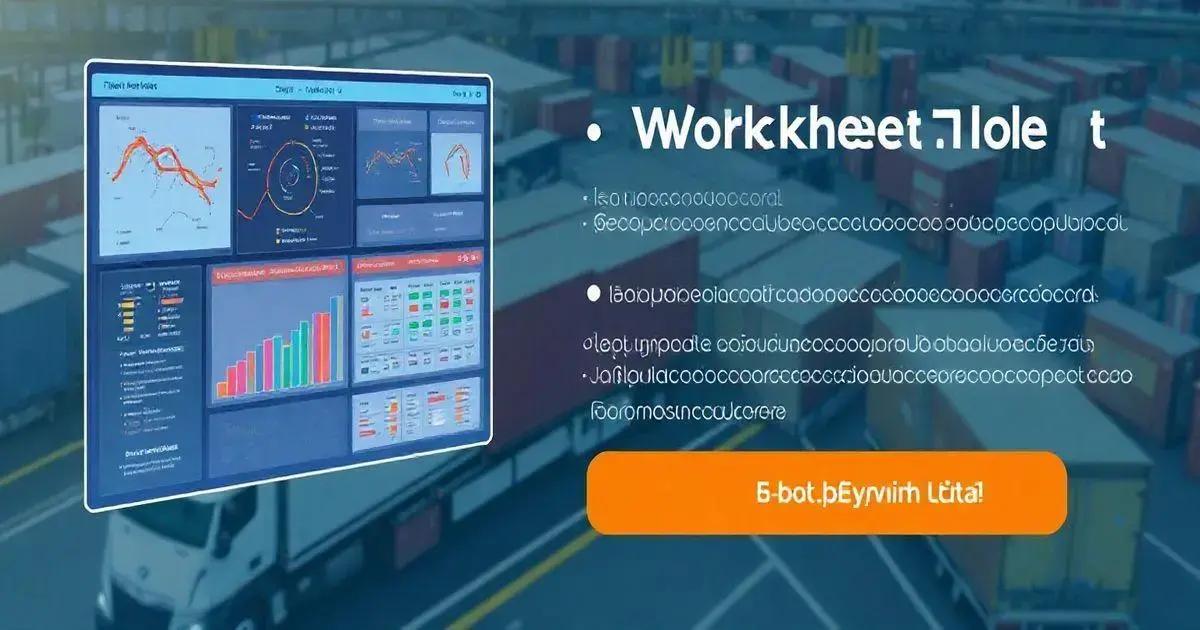
Where to Download the Worksheet
The Fleet Control Worksheet 7.0 is available for download on the official Spreadsheets Templates website. Here’s how you can access and download the worksheet:
Step-by-Step Download Guide:
- Visit the Website: Go to Spreadsheets Templates Fleet Control Worksheet 7.0 page.
- Check the Description: Read through the product description to ensure that this worksheet meets your fleet management needs.
- Add to Cart: Click the “Add to Cart” button to include the worksheet in your shopping cart.
- Proceed to Checkout: Once you have added the worksheet, navigate to your cart and click “Proceed to Checkout” to complete your purchase.
- Download Your Worksheet: After completing the payment, you will receive a download link via email. Click the link to download the worksheet to your device.
Important Notes:
- Ensure you check your spam or junk folder if you do not see the download email in your inbox.
- The worksheet is compatible with multiple versions of Microsoft Excel, making it accessible for most users.
- If you encounter any issues during the download process, customer support is available to assist you.
By downloading the Fleet Control Worksheet 7.0, you are taking a significant step towards streamlining your fleet management processes and improving operational efficiency.
Conclusion
The Fleet Control Worksheet 7.0 is an essential tool for anyone looking to enhance their fleet management strategies.
With its comprehensive features—including detailed tracking for kilometers driven, maintenance schedules, and cost analysis—this worksheet empowers businesses to improve efficiency and reduce operational costs.
By following the guidelines on how to use the worksheet effectively, incorporating best practices for fleet management, and troubleshooting issues as they arise, you can fully leverage the potential of this tool.
Whether you manage a small fleet or a larger operation, the insights gained from the Fleet Control Worksheet will support informed decision-making and drive better results.
Don’t hesitate to download the worksheet today and take the first step towards optimizing your fleet management processes.
With a commitment to regular updates and data accuracy, you can ensure your fleet operates smoothly and efficiently.
FAQ – Frequently Asked Questions about Fleet Control Worksheet 7.0
What is included in the Fleet Control Worksheet 7.0?
The Fleet Control Worksheet 7.0 includes features for tracking kilometers driven, maintenance management, cost analysis, and document control.
How can I download the Fleet Control Worksheet 7.0?
You can download the worksheet by visiting the Spreadsheets Templates website, adding it to your cart, and proceeding through checkout to receive a download link.
Is the Fleet Control Worksheet compatible with all versions of Excel?
Yes, the worksheet is compatible with Microsoft Excel versions 2007, 2010, 2013, and 2016.
How often should I update the worksheet data?
It’s recommended to update the worksheet data regularly, ideally after each trip or maintenance session, to ensure accuracy and relevance.
Can I use the worksheet on multiple computers?
Yes, you can install the worksheet on multiple computers as long as you have access to the downloaded file.
What should I do if I encounter issues while using the worksheet?
If you face any issues, check the troubleshooting section in the worksheet guide or reach out to customer support for assistance.