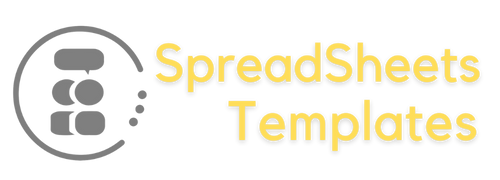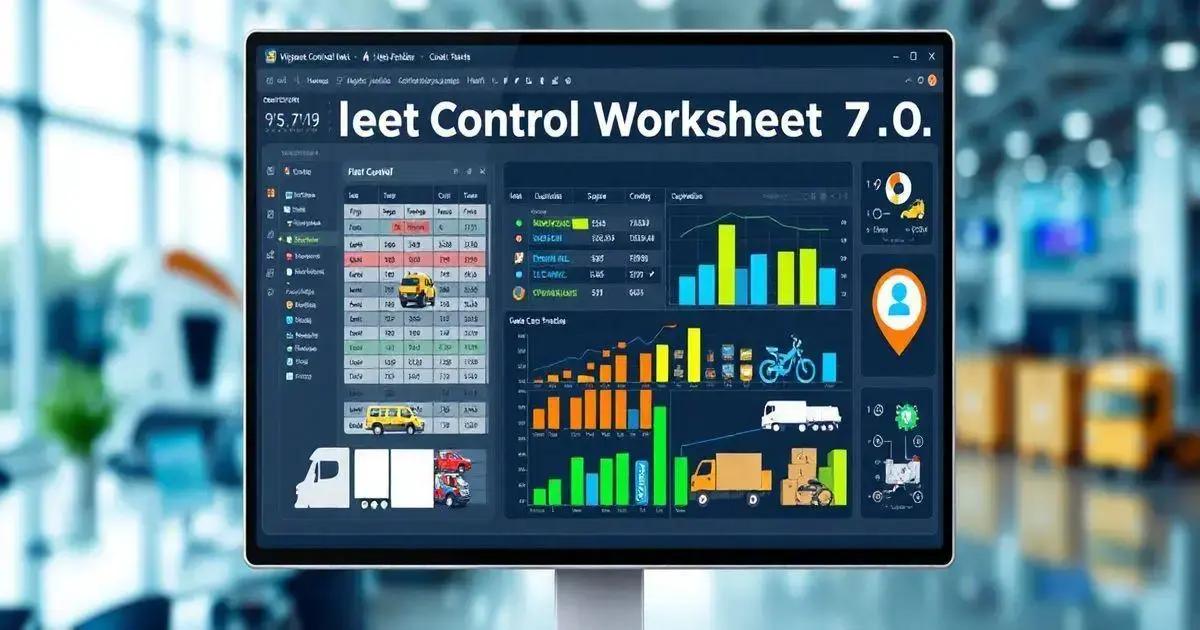Unlock the Power of Fleet Control Worksheet 7.0 Leave a comment
The Fleet Control Worksheet 7.0 is a vital tool for fleet management, offering features like vehicle tracking, maintenance scheduling, fuel monitoring, and expense reporting. It allows users to input data, generate reports, and customize the worksheet to enhance operational efficiency and decision-making while reducing costs. Download the worksheet to start managing your fleet effectively.
The Fleet Control Worksheet 7.0 is a game-changer for logistics and fleet management.
This powerful spreadsheet template simplifies vehicle tracking, maintenance scheduling, and cost analysis, making it an essential tool for any business that relies on transportation.
What is Fleet Control Worksheet 7.0?
The Fleet Control Worksheet 7.0 is a comprehensive spreadsheet designed specifically for businesses that manage a fleet of vehicles. This tool helps users keep track of essential data related to their fleet, such as vehicle information, maintenance schedules, fuel consumption, and travel logs.
With its user-friendly interface, the Fleet Control Worksheet allows for easy input and retrieval of data, enabling fleet managers to monitor performance metrics and identify areas for improvement. It provides insightful dashboards that summarize key performance indicators, making it easier to make informed decisions.
Ultimately, this worksheet aims to optimize fleet operations, reduce costs, and enhance overall efficiency, making it an indispensable asset for any organization that relies on transportation.
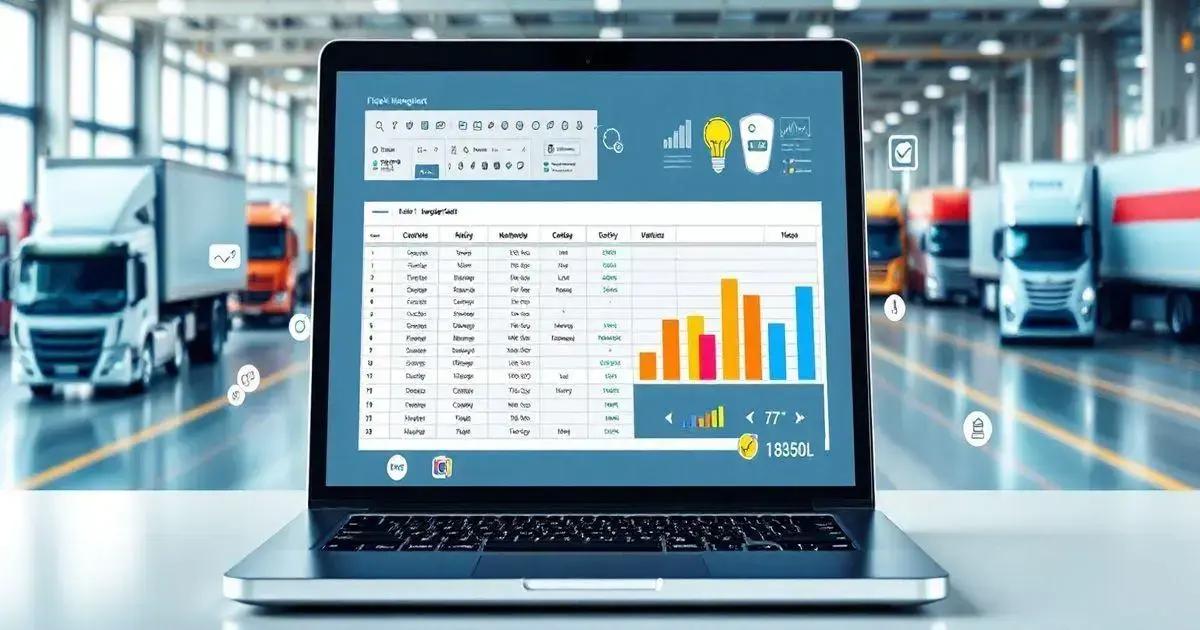
Key Features and Benefits
The Fleet Control Worksheet 7.0 comes packed with numerous features that cater to the diverse needs of fleet management. Here are some of its key features and benefits:
1. Comprehensive Vehicle Tracking
Keep detailed records of each vehicle in your fleet, including make, model, year, VIN, and insurance information. This centralized data helps streamline vehicle management.
2. Maintenance Scheduling
Set reminders for preventive and corrective maintenance tasks, ensuring vehicles are serviced on time. This feature helps reduce downtime and prolongs vehicle life.
3. Fuel Consumption Monitoring
Track fuel purchases and consumption rates for each vehicle. By analyzing this data, fleet managers can identify potential savings by optimizing routes and driving habits.
4. Expense Reporting
Generate reports on various costs associated with fleet operations, including maintenance, fuel, and repairs. These insights are crucial for budgeting and financial forecasting.
5. User-Friendly Dashboard
Visual representations of key metrics allow managers to quickly assess the performance of their fleet. This dashboard feature makes it easy to identify trends and make data-driven decisions.
6. Flexible and Customizable
The worksheet is designed to be easily customizable, allowing users to tailor features and templates to fit their unique fleet management needs. This adaptability ensures it can grow with your business.
In summary, the Fleet Control Worksheet 7.0 not only simplifies the management of your vehicle fleet but also enhances operational efficiency and cost-effectiveness, ultimately leading to improved business outcomes.
How to Use the Fleet Control Worksheet
Using the Fleet Control Worksheet 7.0 is straightforward, even for those who may not be tech-savvy. Here’s a step-by-step guide to get you started:
1. Download and Open the Worksheet
Begin by downloading the Fleet Control Worksheet 7.0. Once downloaded, open the file in any version of Microsoft Excel that you have installed on your computer.
2. Input Vehicle Information
Start by entering the details of your fleet vehicles in the designated section. This includes information such as the vehicle’s make, model, year, VIN, insurance details, and any specific notes you may want to keep.
3. Set Up Maintenance Schedules
Utilize the maintenance scheduling feature to input the required service dates for each vehicle. You can set reminders for both preventive and corrective maintenance to keep your fleet in optimal condition.
4. Record Fuel Purchases
As you purchase fuel, input the details into the worksheet. Track the amount, price per liter, and vehicle ID to monitor fuel consumption effectively.
5. Log Travel Details
For each trip taken by your fleet vehicles, log the travel details, including distance traveled, start and end locations, cargo details, and driver information. This will enhance your reporting and tracking capabilities.
6. Generate Reports
Once you’ve populated the worksheet with data, use the built-in reporting features to analyze fuel consumption, maintenance costs, and other key performance indicators. These insights will help you make informed decisions about your fleet management.
7. Customize the Worksheet
If needed, customize the worksheet by adding or modifying fields to better suit your fleet management needs. Excel allows for flexibility, so make use of this to enhance your operational efficiency.
By following these steps, you can effectively manage your fleet with ease, ensuring that your vehicles are well-maintained, costs are controlled, and operations run smoothly.
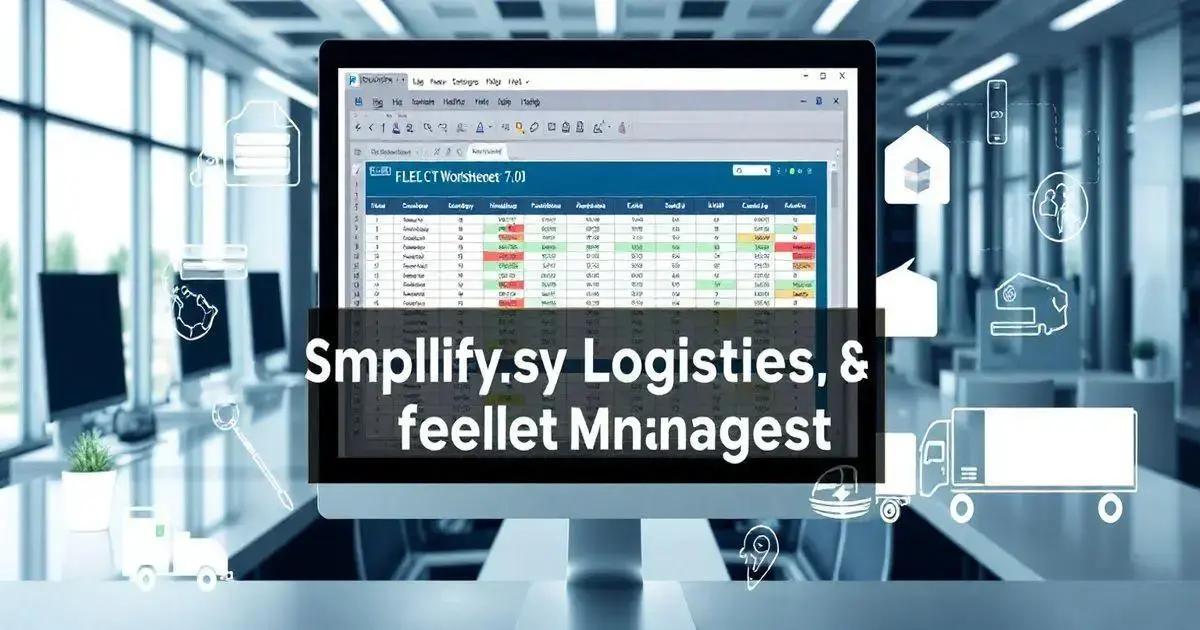
Common Questions and Troubleshooting
Here are some common questions and troubleshooting tips to help you navigate the Fleet Control Worksheet 7.0:
1. Can I use the worksheet on different computers?
Yes, you can install the worksheet on multiple computers as long as you save it to a USB drive or download it again from your purchase confirmation email.
2. What should I do if the worksheet doesn’t open?
If the worksheet doesn’t open, ensure you are using a compatible version of Microsoft Excel (2007, 2010, 2013, or 2016). If you still encounter issues, try re-downloading the file to ensure it wasn’t corrupted during the initial download.
3. How do I update vehicle information?
To update vehicle information, simply locate the appropriate row in the worksheet and make your changes. Ensure to save your changes after updating.
4. What if I encounter a formula error?
Formula errors can occur if the data is not entered correctly. Ensure that all required fields are filled out and that any referenced cells contain valid data. If you’re unsure, double-check the formulas in the relevant cells.
5. How do I reset the worksheet?
If you wish to reset the worksheet to its original state, you can simply download a fresh copy from your purchase email. Alternatively, you can clear the existing data manually, but be careful not to delete any formulas or formatting.
6. Is there technical support available?
Yes, technical assistance is available Monday to Friday from 9 AM to 4 PM. You can reach out via email or WhatsApp as specified in your purchase confirmation.
7. Can I customize the fields in the worksheet?
Absolutely! The worksheet is designed to be flexible. You can add or remove fields according to your fleet management needs. Just be cautious not to alter the formulas unless you are confident in doing so.
If you have any other questions or face issues not covered here, please reach out for further assistance!
Conclusion and Next Steps
In conclusion, the Fleet Control Worksheet 7.0 is an invaluable tool for any organization that relies on a fleet of vehicles. By implementing this worksheet, you can streamline your fleet management processes, enhance operational efficiency, and ultimately save on costs.
Here are the recommended next steps to maximize the benefits of the Fleet Control Worksheet:
1. Start Using the Worksheet
Begin by downloading the worksheet and inputting your existing fleet data. The more comprehensive the data you enter, the better insights you will gain.
2. Regularly Update Information
Make it a habit to regularly update your vehicle and maintenance information. This will ensure that you always have the most accurate data at your fingertips for decision-making.
3. Utilize Reporting Features
Take advantage of the reporting functionalities to monitor key performance indicators. This will help you identify trends and areas that need attention, enabling you to optimize your fleet operations.
4. Train Your Team
If you have a team managing the fleet, consider providing training on how to effectively use the worksheet. This will foster collaboration and ensure everyone is on the same page.
5. Explore Customizations
Don’t hesitate to customize the worksheet to fit your unique fleet requirements. Tailoring the worksheet will allow you to address specific challenges and improve overall management.
6. Seek Support When Needed
If you encounter any issues or have questions, remember that support is available. Don’t hesitate to reach out for assistance to get the most out of your worksheet.
By following these steps, you’ll be well on your way to managing your fleet more efficiently and effectively. Happy tracking!
Conclusion
The Fleet Control Worksheet 7.0 is a powerful, comprehensive tool designed to streamline your fleet management processes and enhance operational efficiency.
By utilizing its key features—such as vehicle tracking, maintenance scheduling, and fuel consumption monitoring—you can significantly improve your fleet’s performance and reduce costs.
As you implement the worksheet, remember to keep your data updated, explore customization options, and utilize the reporting features to gain valuable insights.
If you encounter any challenges along the way, support is readily available to assist you.
With these strategies in place, you’ll be well-equipped to manage your fleet effectively and make informed decisions for your organization.
FAQ – Common Questions about Fleet Control Worksheet 7.0
What is the Fleet Control Worksheet 7.0?
The Fleet Control Worksheet 7.0 is a comprehensive spreadsheet designed to help manage vehicle fleets by tracking essential data like maintenance schedules, fuel consumption, and travel logs.
Can I use the worksheet on multiple computers?
Yes, you can install the worksheet on multiple computers as long as you save it to a USB drive or download it again from your purchase confirmation email.
What if I encounter a formula error in the worksheet?
Formula errors may occur if data is not entered correctly. Double-check the required fields and ensure referenced cells contain valid data.
Is technical support available for the worksheet?
Yes, technical assistance is available Monday to Friday from 9 AM to 4 PM via email or WhatsApp as specified in your purchase confirmation.
Can I customize the fields in the worksheet?
Absolutely! The worksheet is designed to be flexible. You can add or remove fields to fit your specific fleet management needs.
How do I reset the worksheet to its original state?
To reset the worksheet, you can download a fresh copy from your purchase email or manually clear the existing data while being careful not to delete any formulas.