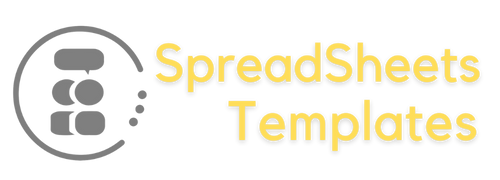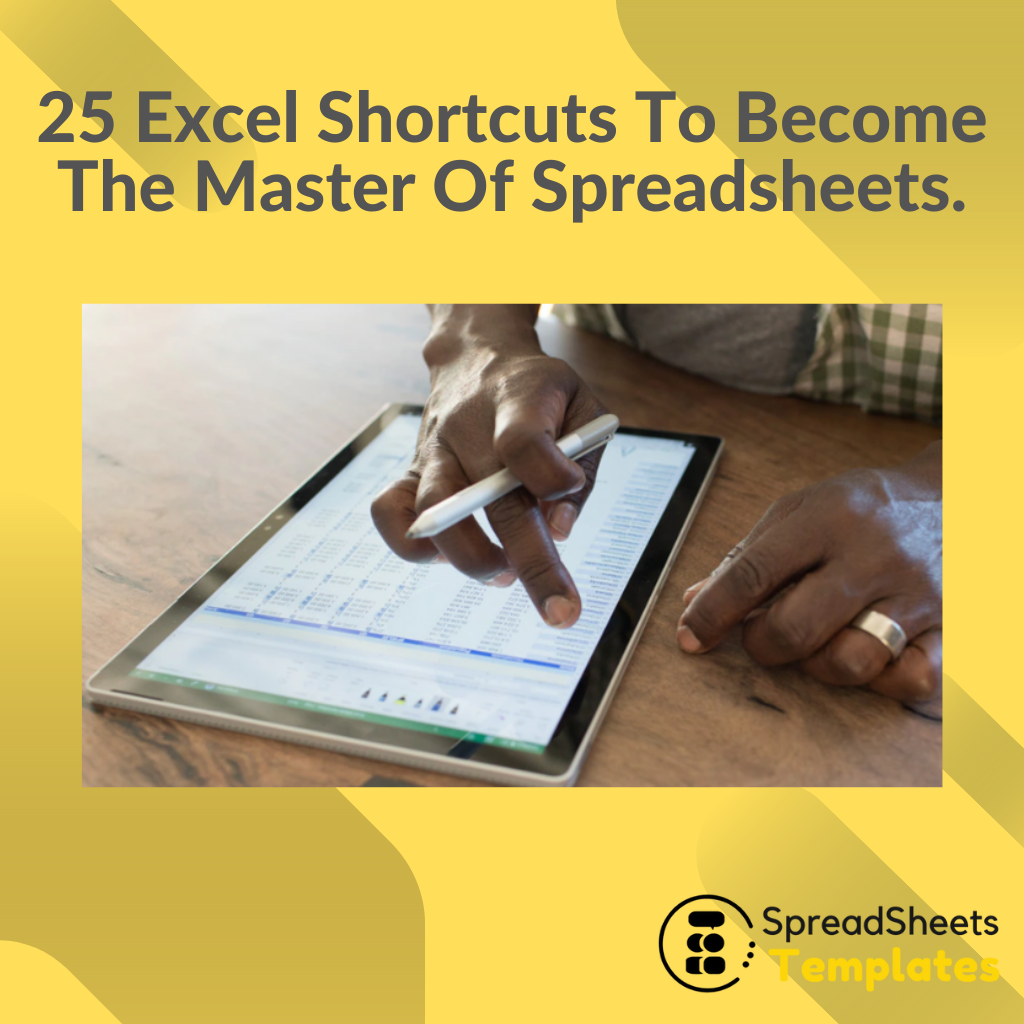25 Excel Shortcuts To Become The Master Of Spreadsheets. Leave a comment
Why is it so important to understand Excel?
Do you use Excel professionally? Do you know the shortcuts and formulas of the platform? No? Well, then you are losing money!
See also: How to make home office meetings work.
After all, what do businessmen, entrepreneurs, civil servants, and CLT have in common?
They all need to know how to use Excel as a work tool. Excel is one of the few tools on the market that is used by almost every type of professional.
From a neighborhood bakery to a billionaire manager in New York, Excel is one of the few tools that are still being used daily in almost every company around the world.
And it’s not for nothing, its versatility, simplicity, and speed of execution are some of the best to date.
Dates, numbers, fractions, text, time, currencies, and percentages are just some of the features Excel also offers.
Furthermore, the tool is one of, if not the most complete on the market, giving you a range of infinite possibilities within your niche of work.
Today, using Excel in a professional manner is no longer a luxury but rather an obligation as an entrepreneur, businessman, manager, and especially as a public servant.
Now for the cat’s eye, the Excel shortcuts.
As with any tool, Excel also has its own “silver bullets”, the well-known shortcuts/formulas are responsible for “speeding up” the process of creating a spreadsheet or financial statement.
Knowing some of these shortcuts are essential for a faster and more fluid delivery of results, especially when you are dealing with a lot of numbers.
Besides greatly increasing the learning speed of Excel beginners.
Well, that said, let’s get to know some of the shortcuts most used by professionals in Excel:
Shortcuts for cell formatting
Ctrl + b (or Ctrl+2) Apply bold
Ctrl + i (or Ctrl+3) Apply bold
Ctrl + s (or Ctrl+4) Apply Underline
Shortcuts for formatting numbers
Ctrl + Shift + $ Apply Currency format to cell
Ctrl + Shift + % Apply Percentage format to cell
Ctrl + Shift + # Apply Date format in cell
Ctrl + Shift + @ Apply time format in cell
Ctrl + Shift + ! Apply Number format in cell, already formatted with semicolon with 2 decimal places
Ctrl + Shift + ^ Apply Scientific format to cell
F4 Repeat the last formatting applied to the cell
Navigation Shortcuts within the worksheet
Page Down Moves down
Page Up Moves up
Alt+Page Down Moves screen to the right
Alt+Page Up Moves left screen
Tab Moves cell selection to the right
Shift+Tab Moves the cell selection to the left
Home Moves the cell selection to the first cell in the column
Ctrl+Home Moves the cell selection to the beginning of the worksheet
Ctrl+End Moves the cell selection to the last data in the worksheet
Ctrl+L / Ctrl+U Opens Find & Replace
Name and formula shortcuts
= Start Formula
Alt + = Insert Sum formula
Shift + F3 Displays formula insertion option box
F4 Fixes rows and columns in the formula
Ctrl + Shift + U Expands the formula bar
Ctrl + F3 Sets name or dialog
This ends our list of shortcuts. Except that these are not all the shortcuts present in Excel, they are however the most used by companies on a daily basis.
However, don’t forget, it is practice that makes perfect! Give it time, Excel is one of the tools with the most functionality, forget the idea that you will become a professional in a weekend!
Now how about testing your new Excel skills with our spreadsheet on financial control? Besides improving the financial health of your company it will help you be a better professional!