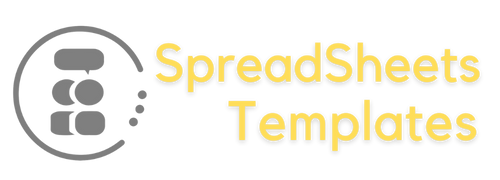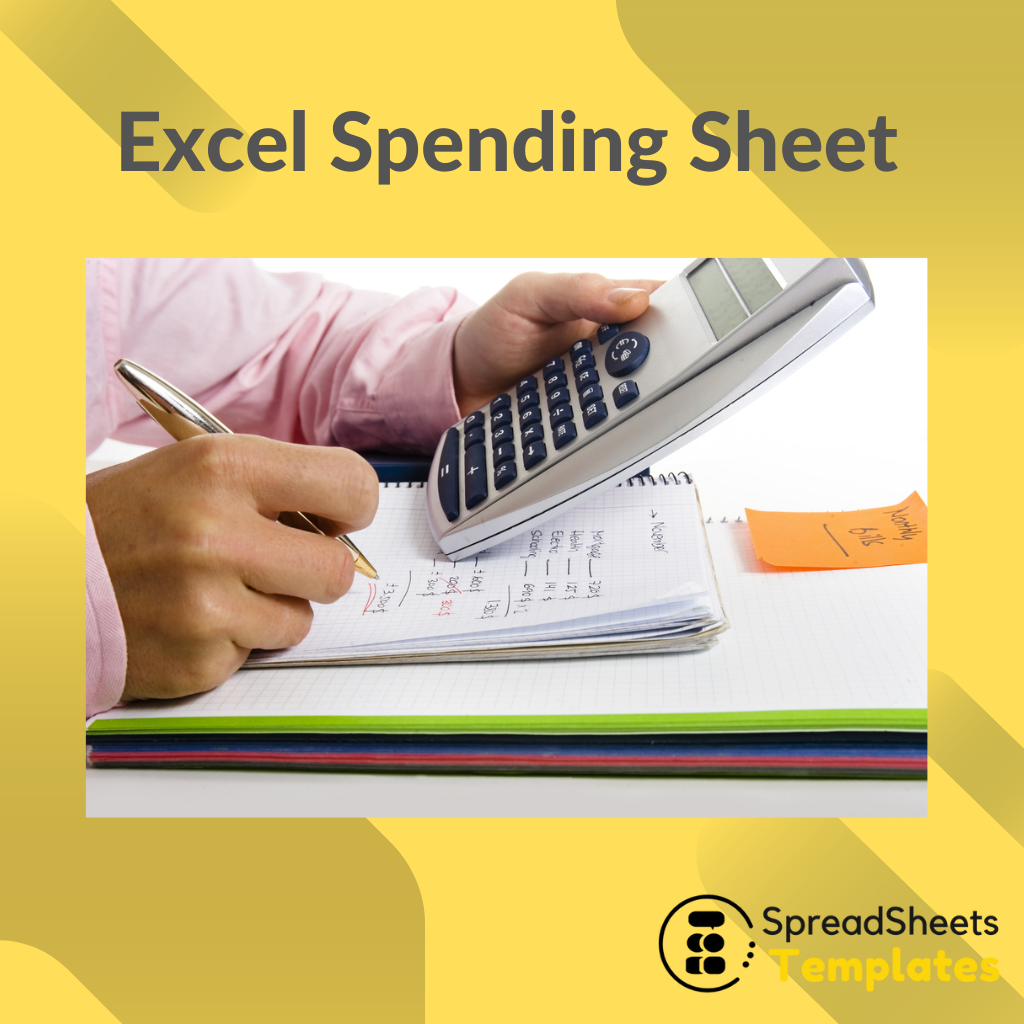Excel Spending Sheet Leave a comment
When it comes to the end of the month, everyone says the famous saying: “One month left for little money”, and usually many people are in this situation because they don’t know how to control their expenses and don’t know how to spend their money.
If you are worried about the “health” of your bank account, today’s content will give you tips on how to create an Excel spreadsheet so you can better organize and save money on unnecessary expenses, and at the end of the month to get your account in the blue.
Step One: Getting Started Setting Up Your Spending Control Spreadsheet
The first step in setting up a monthly spending spreadsheet is to list all the fixed expenses for the month. You need to create one column for accounts and three more columns with months for individual cost amounts.
This can be created simply by clicking on each cell and entering the appropriate accounts and amounts.
Also create a column to enter the amount of your fixed costs, another column with a “Salary and status” column that will show if you have any money left over after paying your bills.
Step Two: Calculating
To calculate the amount and know your monthly expenses, simply select the cell of the month in the total row of bills, insert the equals sign =, insert SOMA, open the parentheses and insert the first column B2, insert a colon (:) and add the last row of the amount, in this case B11.
Select all the cells with the values in this column. Therefore it will be = SUM (B2: B11), as shown in the example below. Press ENTER to see the total costs.
Third Step: Situation
In this third step we will calculate the situation, which means we will see in it whether there will be a surplus or shortage of money with the value of your fixed costs plus what you earn. To calculate this, select the “Situation” cell and enter the following formula = B14-B12, which corresponds to the column and the number of salary and total number of bills in your monthly expenses spreadsheet.
Step Four: Knowing the average
If you want to average your spending on a particular account, the formula is also simple. Just click on the Average column cell that you will create and put the formula =AVERAGE(B2:D2), for the other accounts, follow the same formula.
See how simple it is to make an excel spreadsheet?
Did you like our content? Then stay tuned to our blog and subscribe to our newsletter to stay on top of the next posts.
Access Our Financial Spreadsheets:
http://spreadsheetstemplates.com/spreadsheets-category/financial/