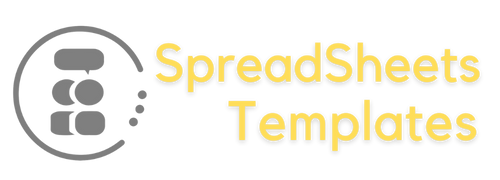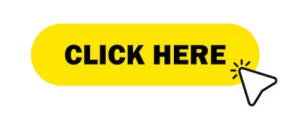Invoice Template in Excel Leave a comment
Streamline Your Business Finances
Introduction
In today’s fast-paced business environment, effective financial management is crucial for success. One essential aspect of financial management is invoicing. Creating professional and accurate invoices is vital for maintaining healthy cash flow and building strong client relationships. To simplify the process, many businesses turn to invoice templates in Excel, a versatile and widely used spreadsheet software. In this article, we will explore the benefits and features of using an invoice template in Excel, along with step-by-step instructions and helpful tips to enhance your invoicing experience.
Benefits of Using an Invoice Template in Excel
Efficiency and accuracy are key when it comes to invoicing. By utilizing an invoice template in Excel, businesses can experience several benefits that streamline their financial processes. Let’s delve into some of these advantages.
1. Time-saving Convenience
When you have a stack of invoices to prepare, manually creating each one from scratch can be time-consuming. An invoice template in Excel offers a pre-designed structure that you can easily customize to suit your business needs. By utilizing the template, you can significantly reduce the time spent on formatting and focus more on important aspects of your business.
2. Professional Appearance
First impressions matter, especially in business. An invoice template in Excel allows you to create professional-looking invoices that reflect your brand identity. With customizable headers, footers, and company logos, you can present a cohesive and polished image to your clients.
3. Accurate Calculations
Mathematical errors on invoices can be embarrassing and can even lead to payment delays. Excel’s built-in formulas and functions ensure accurate calculations, minimizing the risk of errors. You can easily perform calculations for subtotals, taxes, discounts, and totals, ensuring your invoices are always precise.
4. Organization and Record-Keeping
Managing and organizing numerous invoices can be overwhelming without a system in place. Excel provides powerful tools for organizing and tracking your invoices effectively. With features like sorting, filtering, and search functions, you can easily locate specific invoices, monitor payment statuses, and maintain comprehensive records for future reference.
5. Customizable Templates for Brand Consistency
Every business has its unique branding elements, such as colors, fonts, and logos. With an invoice template in Excel, you can customize the design to align with your brand identity. Consistency in branding enhances brand recognition and leaves a lasting impression on your clients.
How to Use an Invoice Template in Excel
Using an invoice template in Excel is a straightforward process. Follow these step-by-step instructions to create professional invoices effortlessly.
Step 1: Downloading an Invoice Template
- Open your preferred web browser and navigate to a reputable website that offers invoice templates. For example, you can visit www.examplewebsite.com.
- Search for “Invoice Template in Excel” in the website’s search bar.
- Browse through the available templates and choose one that suits your business requirements.
- Click on the template to initiate the download process.
Step 2: Customizing the Template
- Locate the downloaded file on your computer and open it with Microsoft Excel.
- Familiarize yourself with the different sections of the template, such as the header, client information, item description, and payment details.
- Update the header section with your company name, logo, and contact information.
- Fill in the client information fields with the recipient’s name, address, and contact details.
- Add invoice details, such as invoice number, issue date, and due date.
- Insert your company’s payment terms and any applicable late payment fees.
- Begin listing the products or services provided in the item description section. Include the quantity, unit price, and total amount for each item.
- Use Excel’s formulas to automatically calculate subtotals, taxes, discounts, and the overall total.
- Customize the template’s layout and design elements to align with your branding.
Step 3: Saving and Sending the Invoice
- Double-check all the information on the invoice for accuracy.
- Save the completed invoice template as a new file on your computer.
- Choose a preferred file format for sending the invoice, such as PDF or Excel.
- If sending as a PDF, go to “File” > “Save As” and select PDF as the file format.
- If sending as an Excel file, simply save the template with the changes made.
- Attach the invoice file to an email or use your preferred method of sending invoices to clients.
- Include a concise and friendly message to accompany the invoice, reminding the client of the payment due date and any other relevant information.
Tips for Enhancing Your Invoice Template in Excel
To further optimize your invoice template in Excel, consider implementing these helpful tips:
- Utilize Conditional Formatting: Highlight overdue payments or upcoming due dates using conditional formatting to draw attention to them.
- Include Payment Options: Clearly state the accepted payment methods, such as credit cards, bank transfers, or online payment platforms, to make it convenient for clients to settle their invoices.
- Add Terms and Conditions: Include a section with your business’s terms and conditions to specify payment terms, late fees, and any other relevant policies.
- Implement Auto Numbering: Use Excel’s auto numbering feature to automatically generate unique invoice numbers for each new invoice, making it easier to track and organize.
- Regularly Update the Template: As your business grows or your invoicing needs change, periodically update and improve your template to ensure it remains efficient and aligned with your branding.
Invoice Template in Excel FAQs
- Q: Can I customize the invoice template in Excel to match my branding?
- Yes, absolutely! One of the advantages of using an invoice template in Excel is the ability to customize it according to your branding guidelines. You can modify the colors, fonts, and layout to create a consistent and professional appearance.
- Q: Are invoice templates in Excel compatible with other software or platforms?
- Yes, Excel is a widely used and versatile software that allows easy integration with other platforms. You can save your invoice template in different file formats like PDF or CSV, making it compatible with various accounting software or online invoicing platforms.
- Q: Can I add my company’s logo to the invoice template?
- Certainly! Adding your company’s logo to the invoice template is a great way to enhance brand recognition and professionalism. Most Excel invoice templates have a designated space where you can easily insert your logo.
- Q: Can I track the payment status of my invoices using Excel?
- Yes, Excel provides powerful tools for organizing and tracking your invoices. You can create columns to record payment dates, mark invoices as paid or unpaid, and use sorting and filtering functions to easily monitor payment statuses.
- Q: How often should I update my invoice template in Excel?
- It’s a good practice to review and update your invoice template periodically, especially as your business evolves or your invoicing needs change. This ensures that your template remains efficient, accurate, and aligned with your branding.
- Q: Can I use the invoice template in Excel for both products and services?
- Absolutely! The invoice template in Excel is versatile and can accommodate both product-based and service-based businesses. Simply customize the item description section to include details relevant to your offerings.
Conclusion
Invoicing is a critical aspect of running a successful business, and utilizing an invoice template in Excel can greatly streamline your financial processes. The benefits of using an invoice template, such as time-saving convenience, professional appearance, accurate calculations, organization, and customization options, can significantly enhance your invoicing experience. By following the step-by-step instructions provided and incorporating the tips and FAQs mentioned, you can create professional and efficient invoices that contribute to healthy cash flow and strong client relationships.
Remember, an effective invoice template is a powerful tool in maintaining financial stability and portraying a professional image to your clients. So, why not explore the vast array of invoice templates available in Excel and take your business’s invoicing process to the next level?